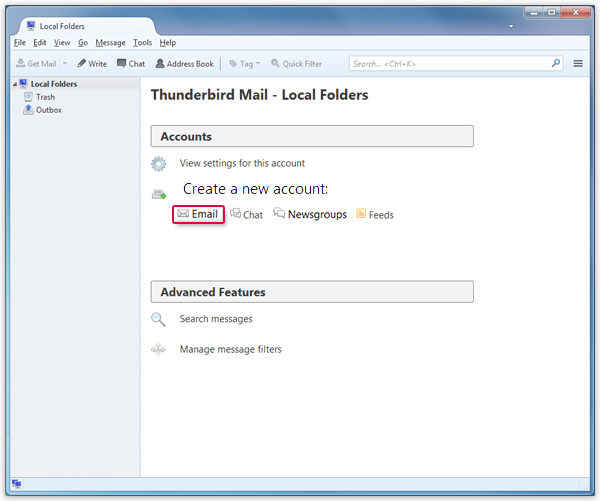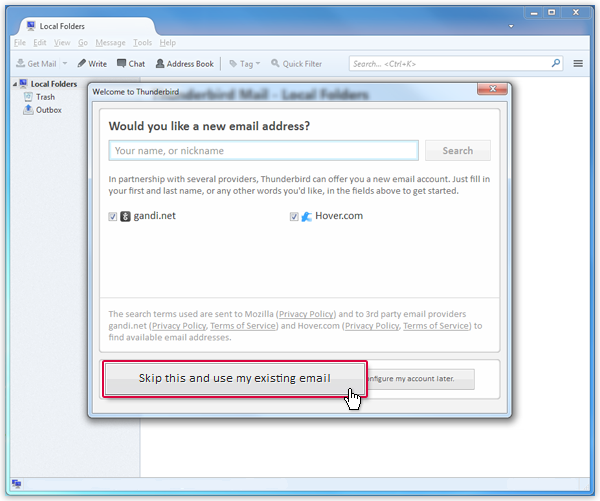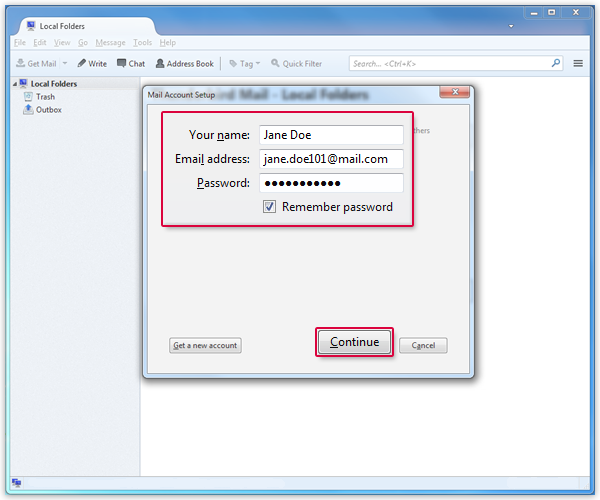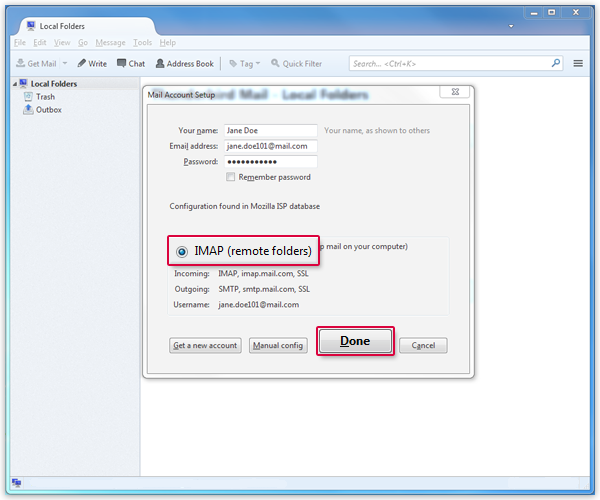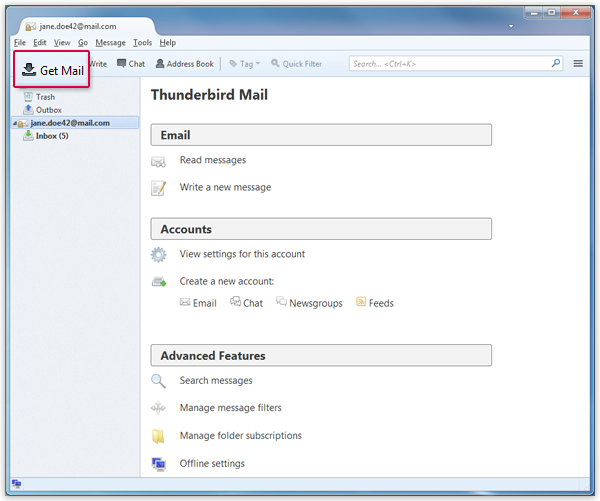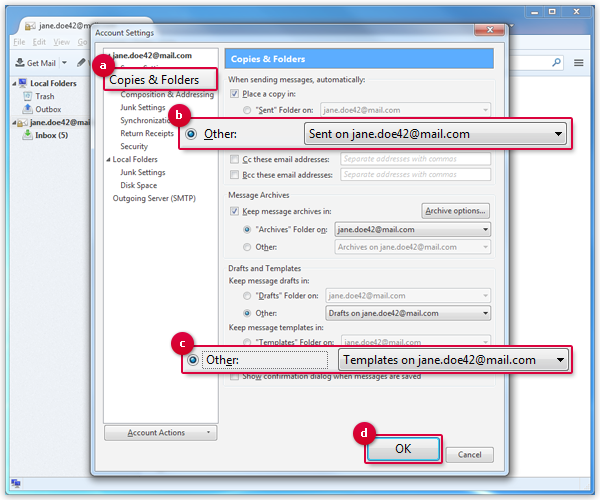Navigation auf-/zuklappen
Setting Up Thunderbird
Synchronize your mail.com mailbox with Thunderbird. Your email will be sent to your application in regularly intervals using IMAP.
How to add your email account
Requirements: IMAP
is only available to
mail.com Premium
customers.