What is my IP address? And what is it used for?
But even though we’re not usually aware of our IP addresses, we all use them – and today we’ll explain why. Keep reading for answers to all your questions about IP addresses:
- What is an IP address?
- What does an IP address tell you?
- What does an IP address look like?
- How do I find out my IP address?
- How secure is an IP address?
- How do I secure my IP address?
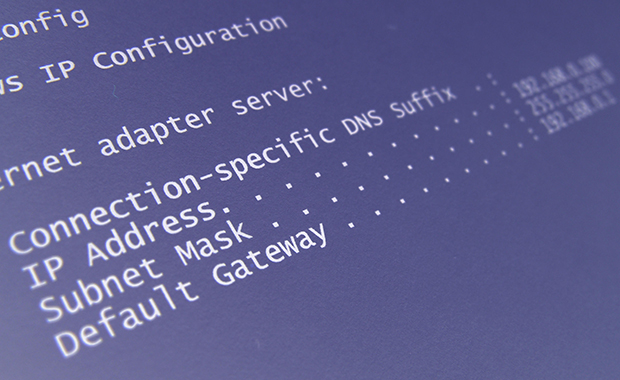
What is an IP address?
“IP” stands for “internet protocol,” which is nothing more than the standard for the exchange of information on the internet. The idea is that every device within a network needs a unique address to identify it so information can be sent to and from the device. Without an IP address, it wouldn’t be possible to deliver emails or search results to your device – just like it wouldn’t be possible to deliver a package to your house without knowing the address or call your cell phone without the number.
What does an IP address tell you?
An IP address reveals geolocation as well as information about recent internet activity. Some people are afraid that an IP address discloses specific information about them as individuals. But don’t worry – it’s not possible to tell any personal information about you from your IP address, like your name, home address or age. And remember, when you connect to the internet, the IP address being shared is the public one assigned by the internet service provider and not the private address of your computer. So the geolocation that’s given is that of the network you are using; the IP address does not pinpoint your precise physical location.
What does an IP address look like?
The most used form of IP addresses is IPv4, which consists of four blocks of numbers separated by dots. These numbers range from 0 to 255. An IPv4 address would look something like this: 14.211.98.2. The first part identifies the unique number of the network as well as the class of network. For an example, this would be referring to class A - E to define the specific network. To get a bit more technical, class A IPv4 addresses range from numbers 1-26. Most IP addresses are class A addresses. On the other hand class B IP addresses range from numbers 128-191. These differences continue from class C to E which future identifies different types of networks. Each computer that is on the same network will have the same network ID which is this first set of numbers. The second part of an IPv4 IP address is a unique identifier for the host, or rather, the machine. Unlike the network ID, the host ID numbers are unique to each machine.
As a result of the rapid growth of the internet, a new standard of IP addresses has been introduced. This new standard is called IPv6; although it offers more combinations, it is still relatively uncommon. IPv6 addresses also include letters and colons as well as numbers, for example: 1301:0bd7:32b6:0011:2000:8j9e:062:7548. The combination of letters and numbers increases the number of available combinations. Could you imagine having to memorize one of these? Luckily, the computers take care of everything, so you’ll never have to learn one by heart!
How do I find out my IP address?
Now that you know all this cool stuff about long combinations of numbers and sometimes letters, you are all set to get more familiar with your IP address. Finding your IP address depends on whether you are looking for your private (also called “local”) IP address or your public IP addresses. Your private IP address is the address that your device has within a local network, like your home or company. Your public IP address is the code identifying your device when it is connected to the internet.
It is easy to find your public IP address online. All you have to do is type “What is my IP address?” into your internet browser search engine and the IP address under which you are currently connected to the internet will be displayed.
To find the local IP address of your device, go to your device settings. Depending on your device, the IP address will be listed under Network Settings, About, or, in the case of wireless devices, under the Wi-Fi router the device is connected to. If you have problems locating the IP address of your specific device, perform an internet search for “IP address of [type of device]” and follow the instructions that appear.
Alternatively, if you are using Windows on your computer, you can press the [Windows] + [R] keys and enter “cmd.exe” in the window that opens. A black screen will appear. Enter the command “ipconfig” to view your local IP address.
How secure is an IP address?
As you now know, the IP address acts as an identifier for your device that sends and receives data. Some online activities can put your device at risk by revealing your IP address through online games and accepting bad cookies. Even though your IP address does not reveal personal information about you, since it does indicate your general location, online advertisers may use this information to send you targeted advertising. Once a spammer has your IP address, they can use other tactics to gather information regarding the device location and other aspects of internet presence of the device. This data can then be sold.
How do I secure my IP address?
Oh no you’re now worried after reading that last paragraph, but don’t panic. There are various ways you can protect, hide, and secure your IP address from spammers, hackers, and data selling. You have options!
1. Use a VPN. You can hide your IP address by using a VPN. A VPN acts as a private network that hides your data, IP address, and location while using web apps and website. Keep in mind, however, that some services and websites may limit registration and/or access when you are using an VPN.
2. Create unique and secure passwords. Having a unique and secure password can greatly lower your chances of cyberattacks as well as hackers.
3. Use antivirus protection. An antivirus acts as a shield for your data and information when surfing the internet. It is designed to detect as well as illuminate computer viruses.
Now when you look at your IP address your brain won’t be in a “do not compute” mode. You will be able to actually identify what you’re looking at. IP addresses give some aspects of information about your device and there are always steps you can take to ensure your security on your surfing excursion through the World Wide Web.
We hope this has cleared up some of the mysteries surrounding IP addresses. If you found the article helpful, please leave us some feedback below!
This article first appeared on June 17, 2021 and was updated on September 22, 2022
Image: 1&1
94 people found this article helpful.
Related articles