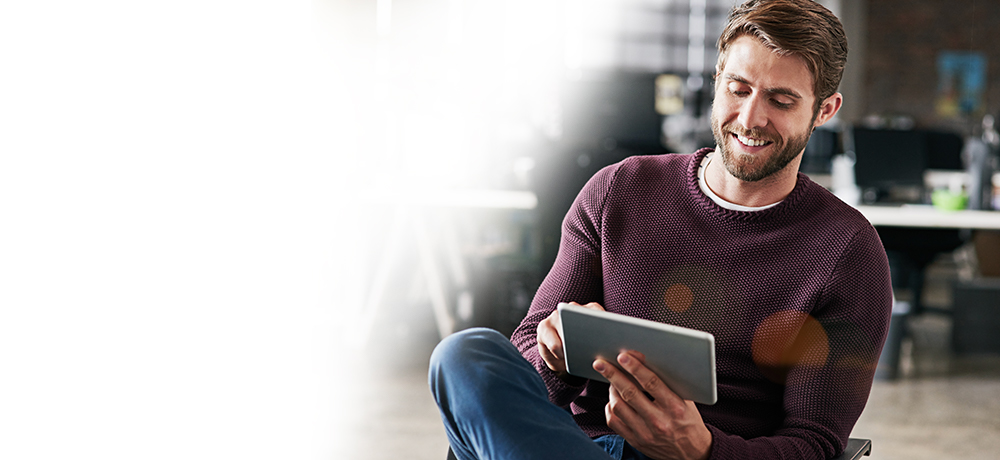Email storage that’s as smart as you
FAQs: Email storage
What is email storage space?
Simply put, email storage space is the amount of data you are allotted on the mail.com server for the emails in your mailbox. This includes the message itself as well as any attachments it contains – photos, documents, etc. Your mail.com account comes with a generous storage limit of 65 gigabytes. The emails in your mail.com mailbox are stored on our secure servers rather than your computer hard drive unless you actively save a message there.
What is the mail.com email storage space limit?
Your free mail.com account comes with 65 GB of email storage, or space for about half a million emails. It also includes 2 GB of free cloud storage in addition to your email storage, with the option to upgrade.
How do I check how much email storage space I have left?
Checking email storage space is easy and you can do it at any time. To check how much storage space you have:
- Go to mail.com and log in to your email account
- From the E-mail menu, select > Settings > Folder Overview
- Under “Total” you see much email storage space you have used as well as the number of emails you currently have stored.
Does mail.com automatically delete emails after a certain time?
By default, emails in your Spam filter are automatically deleted after 30 days, while messages in your Trash folder are automatically deleted after 90 days. If you would like to change the time limits for these or any other folders, just click on the wrench icon next to the folder name to select the storage time you prefer. For your inbox and any folders you create, the default storage time is “unlimited.” This means that unless you change the folder settings, messages in these folders will not be automatically deleted after a certain time.