What is dark mode? And how do you activate it?
The mail.com Mail Apps for iPhone and Android both offer dark mode. But have you ever wondered why people use dark mode? And is dark mode really better for your eyes and your device’s battery?

What is dark mode?
Everyone who uses a smartphone is probably familiar with dark mode by now. In some cases, it may have even suddenly appeared on your phone after an operating system update – suddenly your display is black with light-colored text. Congratulations, you have dark mode!Dark mode reverses your phone’s light-dark color scheme, giving the screen a black or dark background. It can also be called different names, such as black mode, dark theme, night mode, or light-on-dark. But the idea is always the same: on a device such as a smartphone, laptop or tablet, the setting of the user interface is a dark screen displaying light text.
What is the purpose of dark mode?
Dark mode is becoming more popular, with 81.9%[1] of people using dark mode on their smartphones. The traditional light background/dark text setting of your device was designed to be easily readable thanks to this high degree of contrast. By swapping this setup for a dark background/light text, the amount of light emitted by the screen is reduced, but the readability is still good because the contrast between text and background is maintained. This makes dark mode more suitable for use in low-light settings where you don’t want to disturb other people, for example a movie theater or a room where someone else is sleeping.Why use dark mode?
There are many reasons to use dark mode aside from the cool new way your screen looks.Screen headaches be gone!
Some users have found that their screen headaches tremendously reduce since turning on dark mode. However, this is left up to personal experiences and preference. Some people find dark mode to ease the intensity of screen headaches while other studies have found no significant correlation between dark mode and it benefits for screen headaches.Does dark mode save battery?
It can, but that depends on whether your device has an LED screen, like most laptops, or an OLED screen, like many newer models of smartphones. In an OLED screen, the black pixels don’t use any power, so turning on dark mode can result in significant battery savings. An LED screen, on the other hand, uses the same amount of power even if the screen is completely black, so dark mode will have no effect on battery usage. To find out what kind of screen your device uses, simply check the manufacturer’s specifications.Is dark mode better for your eyes?
There does not seem to be any official consensus on this question, with some claiming that dark mode can cut down on eye strain and dry eyes in a low-light setting, while others say that the light-on-dark text is harder to read, leading to eye fatigue. Many people do complain that dark mode is harder to read in bright, sunny conditions. On the other hand, dark mode emits less of the “blue light” that can make it harder to sleep, so it’s probably the better choice when you use your phone right before bedtime.Better sleep with dark mode?
Dark mode offers some relief to your eyes as it reduces exposure to the blue light that is coined with disrupting sleep. Dark mode doesn’t only have the ability to reduce strain to your eyes but to make using your devices and apps more enjoyable and comfortable. Dark mode is not the cure for your better sleep but can be quite helpful.How do you turn on dark mode?
If you’d like to use a dark background on an iPhone or Android phone, you can activate it in your Settings.How to turn on dark mode in iOS
- Go to settings
- Select ‘Display & Brightness’
- Select ‘Dark’ to enable dark mode
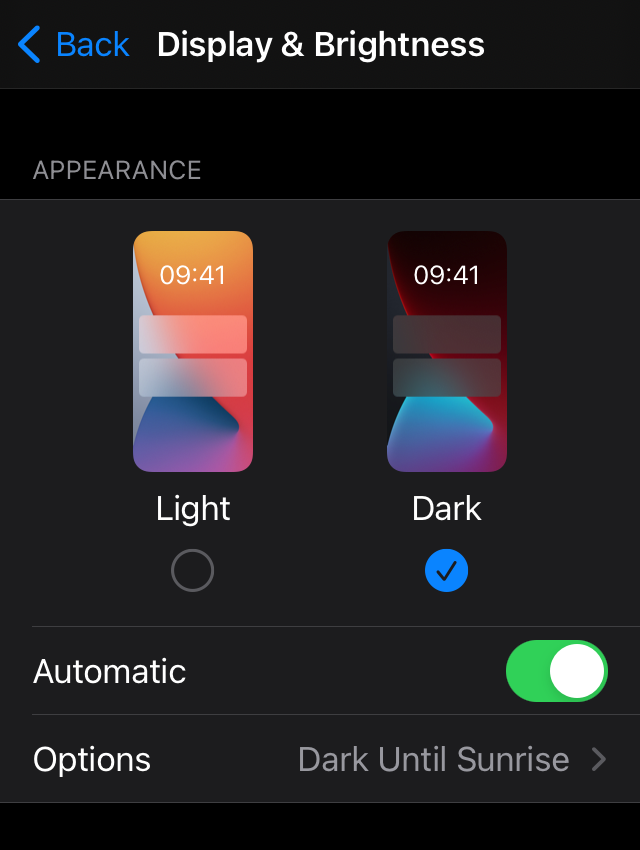
How to turn on dark mode in Android
- Go to Settings
- Select ‘Accessibility’
- Select ‘Color and Motion’
- Turn on ‘Dark Theme’
Keep in mind, all dark modes are not designed in the same likeness, especially across apps. These differences can affect how you interact with dark mode across different apps, websites, and screen displays.
Good to know: The mail.com Mail apps for iOS and Android support dark mode. If your smartphone’s display settings are set to Dark, the app will automatically appear with a black background. If you have dark mode activated on your phone and our app still appears in light mode, please make sure that you have the latest version of the Mail app installed.
Bonus Explainer: Dark Mode Google Search
The Google Search color scheme matches the color scheme of your device that you’re using. For example, if dark mode is on then Google search will also be displayed in dark mode. But you can change this if it is hard for you to properly search with dark mode, or you prefer light mode all the time and not depending on the device in use.How to turn off dark mode in Google Search
- Do a quick Google search
- Check the top right side and sign into your Google account (If you see your profile information, you’re already signed in)
- On the left side of your profile is the settings icon, select ‘settings’
- Under ‘Appearance’ you can select your default Google search settings. Your choices are (Bright design, Dark theme, and Device Standard)
Quick theme settings for Google Search
- Go to google.com and sign into your Google account (If you see your profile information, you’re already signed in)
- From the Google Search page, in the bottom right-hand corner, select ‘Settings’
- There is then a quick access ‘Dark theme’ button you can select to enable or disable dark mode
Still don’t have a free mail.com email account? Sign-up here.
Images: 1&1/Shutterstock
[1] Night Eye, What is Dark Mode? (2021)
903 people found this article helpful.
Related articles