Tired of junk mail? Find out how to block emails on mail.com
When it comes to annoying emails, most of us can identify some repeat offenders in our lives. Maybe it’s junk mail from a store that never seems to get around to taking you off their mailing list, or forwarded jokes from an uncle with way too much time on his hands. But you don’t have to put up with this any longer!
What is a blocklist for?
You might be familiar with blacklisting, which is also known as blocklisting. To combat your non-humorous uncle and stop receiving unwanted mail you should use the “blocklist” function to send unwanted messages straight to your Spam folder.
How to add an email to a blocklist
The idea is to block certain senders by listing their email address as a source of junk mail or unwanted messages. It is very easy to mark a specific sender as someone you do not want to receive email from. By adding their email address to your “blocklist” you can help “train” your email spam filter. For example, to filter emails from spammer1@spamface.com, in your mail.com account you would go to the E-mail Settings, then Blocklist and type in the email address you want to block, and press save. So from now on, emails from spammer1@spamface.com will always go into your spam folder, separated from your regular incoming emails that you actually care about.How to add a domain to a blocklist
It is also possible to block messages from all addresses sent from a certain email domain. You would follow the same steps as blocklisting an email address. So, for example, if you want to filter out messages from spammer1@spamface.com AND bad.spammer@spamface.com, you can simply add @spamface.com to your blocklist. In the future, any incoming email addresses that share this domain name will be blocked: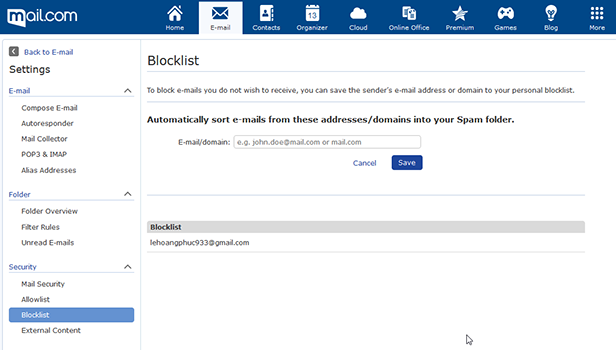
Once you have pressed Save, any emails sent to your account from a blocklisted email address or domain will automatically land in your Spam folder – and you will never have to see them again! The amount of time such messages remain in your Spam folder will depend on your folder settings; with mail.com, the default storage time is three months. This time delay means that if you decide you want to read a specific email after all, you have some time to retrieve it.
Wait, I want to reverse a blocklist!
Speaking of changing your mind – don’t worry, that’s always possible! Blocklisting someone is not carved in stone. If someone currently on your blocklist is back in your good graces and you’d like to see their emails again, you can reverse the process by adding them to your allowlist instead. An “allowlist” (sometimes called a “whitelist”) is a list of trusted email senders whose message will always bypass your junk mail filter. Your mail.com allowlist is also found in your E-mail settings, right above the blocklist. Just click Allowlist and follow the same steps as above: Enter the email address or email domain name and press Save to activate the changes. Now messages from that address or domain will be delivered to your inbox.Blocklist? Allowlist? How many lists are there?
Along with blocklists and allowlists, there is also the instance of being placed on a greylist. When greylisting happens, it is not the cause of a person placing you on a list, but rather the Mail Transfer Agent (MTA). This is a security measure to protect the receiver against spam. Once the verification with MTA is confirmed, further emails afterwards will be placed on the allowlist.There are also IP blocklists that prohibit emails from specific IP addresses. A spammer can have multiple email addresses as well as multiple domain names, but the silver lining in this case is if they are using the same IP address for all of these spam activities. The cool thing about IP blocklisting is that all communications from the specified IP address will be blocked and routed to the spam folder. This saves the user time on blocklisting all the new email addresses and domain accounts spammers make. This also accounts for seeing all of the spam emails in your folder that you did not blocklist on your own. As long as the IP address is blocklisted, their emails will not appear in your inbox.
How can you avoid being blocklisted?
The flip side of the coin is you being blocklisted by someone, whether it is due to your terrible jokes, due to the MTA, or as a precaution for being a new sender. There are steps you can take to avoid being blocklisted by the MTA and others to ensure you are a real person with valuable things to email.- Do not allow unsolicited ads and other bulk e-mails to be sent from your IP address
- Do not engage in spam services such as; run spam websites or junk mail tools associated with spam
- Do not write in all caps
- Do not send emails that only contain graphics
- Ask users to save your email address on their allowlist
Did this post help you take control of the which emails you receive? Once you have finished setting up your blocklist, please give us a thumbs-up below!
This article first appeared on August 19, 2021 and was updated on October 6, 2022.
Images: 1&1/Unsplash
166 people found this article helpful.
Related articles