New profile page in the mail.com app for iOS
New in the mail.com app for iOS: your profile page! Just one tap lets you access all the most important information about your mail.com account. Plus, you can add a profile picture and toggle between your mail.com accounts!
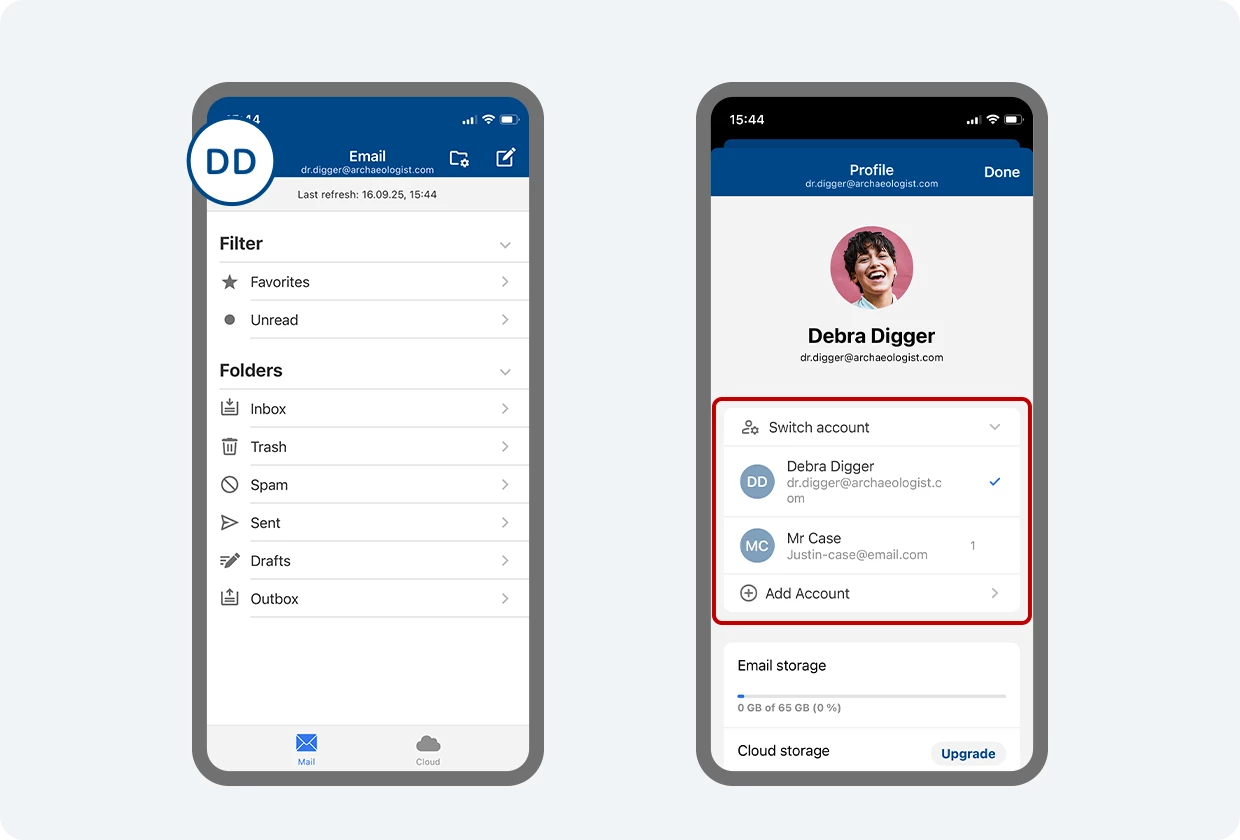

In this blog post...
✓ What is my profile page?
✓ How do I open my mail.com profile in the app?
✓ What you’ll find on your profile page
What is the new profile page?
Have you seen the new profile page in your mail.com app? As you may have guessed, it gives you an overview of your mail.com user profile. This new view opens up a range of practical options, which we will explore in more detail below.How do I see my mail.com profile in the app?
First things first! To go to your mail.com profile, simply open the mail.com app on your iPhone and tap on your initials in the top left corner of the screen (e.g., “MM” for Malcolm Muster).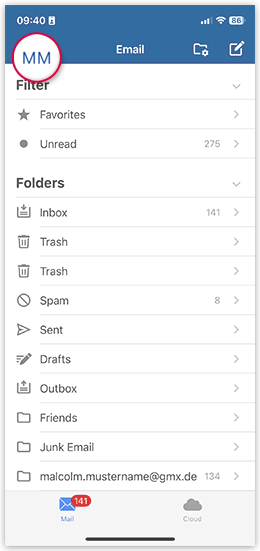
Your profile offers these options:
1. Profile picture: Starting at the top, you can now add a profile picture to your account. Just tap on the circle with your initials, then choose to Take a photo or Upload a photo from your phone.2. Your accounts. Right under your profile picture is a list of all your mail.com accounts that you have added in the app. Tapping Switch account opens a list of your accounts, and you can toggle between them with a single tap.
Don’t see all your mail.com accounts listed in your profile? Not to worry: tapping Add Account takes you to a login page where you can add an account to the app. Once you’ve logged in, it will also appear on the list. For more information and other options for switching between your accounts in the app, see our explainer: How to add multiple mail.com accounts to our mobile app
3. Storage space: How much email storage space do I have left? And how much cloud storage? Just take a look at your profile page – the bar showing the used and available storage space will tell you.
4. Settings. Tap the gear icon to go directly to the email and cloud settings for that account. You can set up an email signature, synchronize your calendars and contacts, and much more. Scroll all the way down to My Account if you’d like to change your password or personal data.
5. More options. Keep scrolling down your profile page for other important account options, like your contacts, upgrade options, and technical support.
6. Logout button. At the very bottom of your profile view, you’ll also find the Sign out button. Use this to log out of your mail.com account in the app. And don’t worry – you can log back in again at any time by returning to the top of the profile page and tapping Add Account.
We hope you enjoy the convenience of your new mail.com profile. We look forward to your feedback below. And if you don’t have our app on your phone yet, why not download and install our Mail App for iPhone today?
Images: 1&1
19 people found this article helpful.
Related articles