Scan documents with the mail.com app for Android
Did you know you can scan and send documents using the mail.com app for Android? Or scan them and save them directly in your mail.com Cloud? It’s super easy – we’ll show you how!


Do you have the mail.com app installed on your Android phone? Then you're in for a treat! Scanning, sending, and saving documents with your phone just got a whole lot easier.
You could always use your Android phone’s Camera app to snap a photo of a document instead of scanning it. However, using your phone’s built-in scan feature typically delivers a clearer, more readable result. Plus, a scan is automatically cropped to the right size and saved as a PDF.
Scan documents and send them as PDF attachments
Have you ever wished you could scan a form, a page from a book, or another document and send it as a PDF attachment right from your email account? Then you’ll love the new scan feature in your mail.com app for Android.Here's how it works – in just a few easy steps:
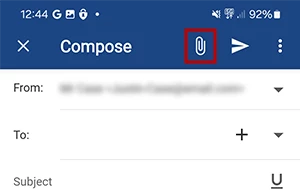
- Start a new email, then tap the paperclip icon in the top right corner.
- A menu will open. Tap the first menu item, Scan document.
- Your phone’s camera app will open.
- Position the document you wish to scan in the camera viewfinder.
- Auto capture is activated by default, so if you hold your phone steady, the scan will initiate automatically once the document is positioned correctly.
- Alternatively, tap Manual to scan manually, and then tap again when ready to capture your scan.
- If you are happy with the scan, tap Done. To add another page, tap “+” and repeat until you have scanned all your pages.
- If you are not happy with the scan, tap Retake to start again, or Crop and Rotate to edit your scan. Tap Done when your scan is complete.
- Your scanned document is automatically attached to your email draft as a PDF file.
- In addition, you can tap Save in the dialog box to save the scanned document in your mail.com Cloud.
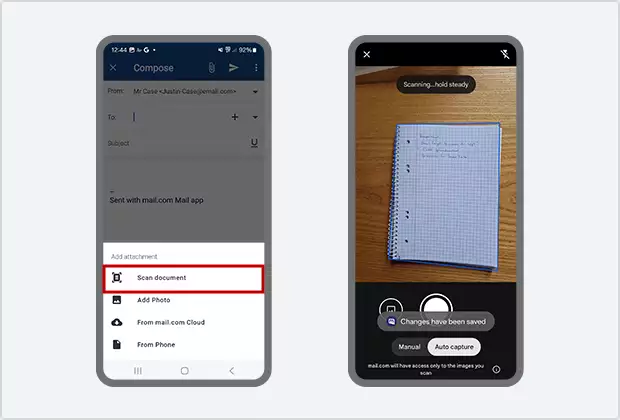
Scan documents and save them in the Cloud
You can also use this feature to scan documents in the mail.com app and save them directly to your mail.com Cloud. This lets you access your files from any device with an internet connection – whether it's your phone, tablet, or computer – just by logging into your mail.com account.Sounds good, right? All you have to do is open the Cloud tab in the mail.com mobile app, then tap on the “+” symbol. Scan your document as described above, then follow the prompts to save it wherever you’d like in your Cloud. Done and done!
And for all you iPhone users out there – never fear, our scan feature is also available in our mobile app for iOS.
Before you start scanning, please give us some feedback below! And if you still don’t have a mail.com account, why not sign up for free today?
Images: 1&1/Shutterstock
36 people found this article helpful.
Related articles