Out of office messages: Examples and what to avoid
It’s time for some hard-earned time off! Whether you’re headed for the beach or visiting family you haven’t seen for a while, wouldn’t it be nice to disconnect from the digital world for a while? But before you disappear, you can set up automatic replies for your emails so the senders know when they can expect a reply.

By Alyssa Schmitt
Why set up an out-of-office (OOO) email? If you don’t, you might come back to an inbox full of emails requiring feedback, including messages from angry clients or frustrated coworkers wondering where you were. An out-of-office automatic reply is not only a sign of your professionalism – it also gives people the option of contacting a coworker to solve their problem.
We’ll show you how it works – and share 15 out-of-office message examples:
- What should a professional out-of-office reply say?
- Out-of-office subject lines
- Ready-to-use out-of-office message templates
- Funny out of office message examples
- What to avoid in your out of office messages
- How do you create automatic replies in your mail.com account?
- Setting up an automatic reply in Outlook
How to write a professional out-of-office message
There are a lot of reasons you might not be able to reply to work emails – the obvious examples being vacation or sick leave. But there might also just be days when you know you won’t get around to reading your emails – like if you need to concentrate on a big freelance project and would like to let your customers know you’ll only be checking email once a day.While you can customize it based on the reason for your absence, the same general format for an out-of-office message always applies.
What should a professional out-of-office reply say?
In most cases, the most important information to include in an automatic reply for your colleagues and customers is:
- The fact that you are out of the office
- The date you will return
- Who they can contact if they need urgent assistance
You may also like to tell them briefly why you are OOO and, if appropriate, a way to contact you in emergencies.
If you need inspiration, why not use one of our templates below?
Out-of-office subject line
The best subject line for a professional out-of-office email conveys two important facts: that you are not available, and when you will return. Here are five examples:- Out of office [dates of absence]
- Out of office till [date of return]
- OOO through [day of return]
- Away from my desk, back at [time of day]
- Currently offline – back on [day of week]
Professional out of office messages templates
General out of office message
Thank you for your email. I am currently unavailable and will not be able to respond to your emails until [date of return].
If you require immediate assistance, please contact [name of coworker] at [contact’s email or phone number]. Otherwise, I will respond to your message as soon as possible upon my return. Thank you for your patience and understanding.
If you require immediate assistance, please contact [name of coworker] at [contact’s email or phone number]. Otherwise, I will respond to your message as soon as possible upon my return. Thank you for your patience and understanding.
Simple out-of-office message
Thank you for your message! I am out of the office and will read emails on [date of return]. In urgent cases, please contact [coworker’s name] at [email].
Out of office message for vacation
Thank you for reaching out to me! I’m currently out of the office enjoying some much-needed time off. I will not be able to respond to emails until I return on [date].
If you require immediate assistance, please contact [coworker’s name] at [email]. Otherwise, I will respond to your message as soon as possible upon my return.
I appreciate your understanding!
If you require immediate assistance, please contact [coworker’s name] at [email]. Otherwise, I will respond to your message as soon as possible upon my return.
I appreciate your understanding!
Out of office message for sick leave
Thank you for your email. Unfortunately, I am currently on sick leave and will not be able to check emails or answer phone calls until I return on [date].
If you require immediate assistance during my absence, please contact [coworker’s name] at [email]. Otherwise, I will respond to your message as soon as possible upon my return.
Thank you for your patience and understanding.
If you require immediate assistance during my absence, please contact [coworker’s name] at [email]. Otherwise, I will respond to your message as soon as possible upon my return.
Thank you for your patience and understanding.
Out of office message for maternity/paternity leave
Thank you for your message! I am currently on [maternity/paternity] leave, enjoying quality time with the newest addition to my family!
I will be back to assist you on [date]. Until then, you can contact [name of coworker or supervisor] at [email or phone number] – they will be happy to help you.
I look forward to reconnecting when I am back in the office!
I will be back to assist you on [date]. Until then, you can contact [name of coworker or supervisor] at [email or phone number] – they will be happy to help you.
I look forward to reconnecting when I am back in the office!
Out-of-office message for bereavement
I’m currently out of the office on bereavement leave and will be unavailable from [start date] through [end date].
During this time, I will not be checking emails. If your request is time-sensitive, please reach out to [coworker's name] at [email] for assistance.
I appreciate your understanding and will respond upon my return.
During this time, I will not be checking emails. If your request is time-sensitive, please reach out to [coworker's name] at [email] for assistance.
I appreciate your understanding and will respond upon my return.
Thanksgiving out-of-office message
Thank you for your message. I’m currently out of the office for the Thanksgiving holiday from [start date] through [end date].
If your request is urgent, please reach out to [coworker's name] at [email].
Wishing you a happy and restful Thanksgiving!
If your request is urgent, please reach out to [coworker's name] at [email].
Wishing you a happy and restful Thanksgiving!
Out-of-office message for the holidays
Thank you for reaching out! I’m out of the office over the holidays and will return on [date].
I won’t be checking emails regularly, but for urgent needs, please reach out to [coworker's name] at [email].
Wishing you a joyful and relaxing holiday season! I look forward to connecting in the new year.
I won’t be checking emails regularly, but for urgent needs, please reach out to [coworker's name] at [email].
Wishing you a joyful and relaxing holiday season! I look forward to connecting in the new year.
Informal out of office message
Depending on your office culture, you may want to take a lighter approach in an out of office message to your colleagues. (Many email programs will let you set up different OOO replies for internal and external emails.)Thanks for reaching out! I’m currently out of the office enjoying some much-needed time with my loved ones. If you need me, you can find me on the beach with a drink in my hand and toes in the sand (just kidding, I’m probably chasing after my kids). I’ll be back in the office and ready to tackle your emails on [date of return]. If you have any pressing matters, please contact [colleague’s name] at [email address].
Thanks for your understanding, and talk to you soon!
Thanks for your understanding, and talk to you soon!
Funny out-of-office message examples
If you are setting up an automatic reply for family and friends, you can certainly use the approach above, but you can also feel free to get creative. Just remember that this is not the approach to take in your professional out of office responses – so be sure to save it for your personal email account! Here are three classic automatic replies to inspire you:- I’m taking a break from email while I’m on vacation, but if it’s important you can contact me on social media. Please use the hashtag #InterruptingYourHoliday.
- Congratulations – you are the proud winner of a free automated email response! If you email me again before July 6, you have a 100% chance of winning again!
- I’m unable to reply to your email due to a family emergency: The Wi-Fi is down at our house and the kids are on the verge of killing each other.
What to avoid in your out of office message
We might assume that the more information we give in an out-of-office message, the better, but that is not the case. Here are five things to avoid:- Going into too much detail. No one wants to read an entire essay about why you can’t answer their email. Keep your OOO message simple and to the point, and make sure it includes the information people really need.
- Sharing too much personal information. For a good professional email, it is best practice to keep your out-of-office correspondence as professional and work-related as possible. Avoid sharing personal information that is not relevant to your absence.
- Giving an alternate contact without checking with your colleague. It’s important to get your coworker’s consent before you include their contact information in your out-of-office email. Even if it is the colleague who usually fills in for you, make sure they will actually be in the office and available to help during your absence.
- Trying to be funny or making inappropriate comments. There is a time to live your best comedic life and a time when humor is just not needed. Don’t get us wrong, you can add a little personality to your out-of-office message; however, you should maintain a professional tone.
- Including detailed trip/plan information. We know you might want to tell everyone you’re driving Route 66 for the first time ever, but it’s probably best not to. If you share specific information about your trip or plans, this could make you a target for hackers and scammers. You can always share the breathtaking photographs and fun times when you’re back.
How do you create automatic replies in your mail.com account?
Setting up an out-of-office message for one or all of your mail.com addresses couldn’t be easier:- Go to Settings and click Autoresponder.
- Mouse over the email address you’d like to create an automatic reply for.
- Click on the wrench symbol that appears to the right.
- Alternatively, click Autoresponder for all your sender addresses to send the same automatic reply to all your incoming messages.
- Select the timeframe in which you’d like to send automatic replies.
- Enter your message in the text box (up to 500 characters).
- Click Save.
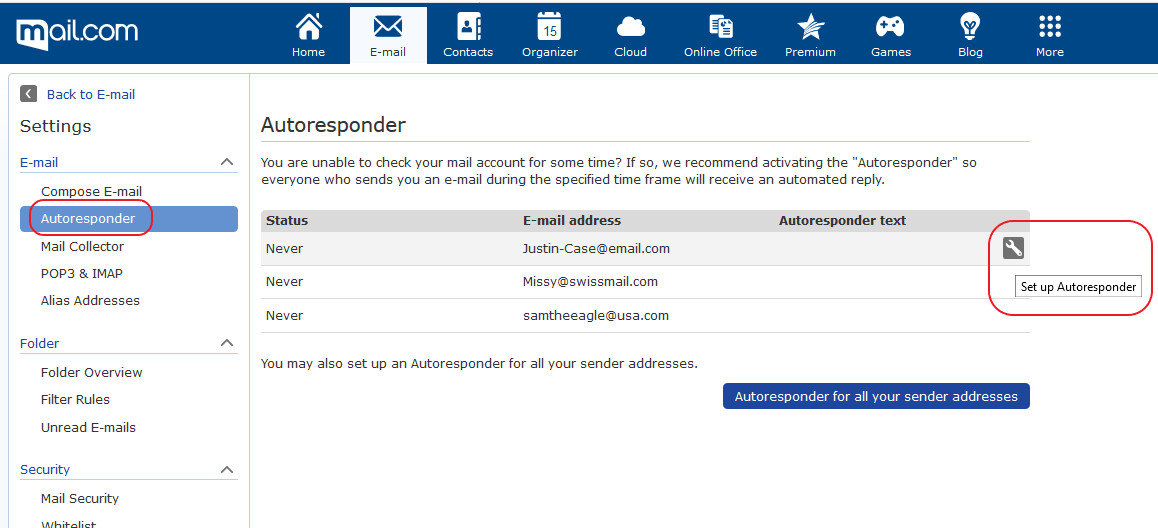
Setting up an automatic reply in Outlook
If you use MS Outlook in the office, simply click on the File tab in the upper left corner of the application. If you see a button marked Automatic Replies (Out of Office), you can click there and follow the intuitive instructions to create and activate your out of office message.However, if you use Outlook with POP or IMAP to check a third-party email account (like your mail.com Premium account) this option will not be available. To set up an out-of-office reply, you will have to use the “Rules” function instead. Unfortunately, to send automatic replies to incoming messages using Rules, you will have to leave Outlook running while you are away.
If you would like to use this option to send autoreplies in Outlook, you can follow these steps
- Creating an out-of-office template by composing a new email containing your vacation message and saving it as an Outlook template (*.oft).
- Go to the File tab and click the Manage Rules & Alerts button.
- Set up a new rule using the “reply using a specific template” option.
We hope you found this information helpful! Before you start composing your out-of-office message, please give us some feedback below. And if you still don't have a mail.com account, you can create your free email address here.
This article first appeared on June 21, 2021 and was last updated on June 02, 2025.
Images: 1&1/Shutterstock
1,247 people found this article helpful.
Related articles