Change your default mail app on iPhone

What does default Mail app mean?
When setting up an iPhone or iPad, iOS has a mail app that automatically comes on your device. The app itself is just called ‘Mail,’ and it is your default email app until you change it. When setting up your device, you have the option to add your email account directly into this app. The downside about that is that you don’t get the awesome features associated with your mail.com email account. The default Mail app that comes with iOS will only deliver emails and allow you to send them. Our Mail app features and advantages – that we pride ourselves on – will not be available. The fun part is that you can change your default Mail app to mail.com so you can use your email how you want.
In case you didn't get the memo, starting with version 14 of iOS and iPadOS, Apple now allows you choose the default email app and internet browser on their devices. This means you are no longer tied to the Apple Mail app or the Safari internet browser.
How do I install the mail.com app for iPhone?
Before you can make the ultimate switch to make the mail.com Mail app your default mail app, you’ll have to make sure your iPhone or iPad is updated to iOS 14 / iPadOS 14 or later – and of course, you have to have the mail.com Mail app installed. Luckily for you, it is done quickly and in just a few steps.- On your iOS device, open the App Store
- Search “mail.com” and select the option with our infamous dark blue and white logo
- Underneath the name and description, select Install. You are then prompted to confirm your installation with your apple ID
- Once your app installation in confirmed, the app will begin downloading on your device
- When the app is downloaded, it is ready to go! You can log in with your mail.com login information.
How to set mail.com as your default in three easy steps
Follow the steps below to select mail.com as the default email on your iPhone or iPad. It will literally only take you a few seconds!1. In your device’s Settings, find the mail.com Mail App on the list of installed apps and tap it.
2. Tap Default Mail App.
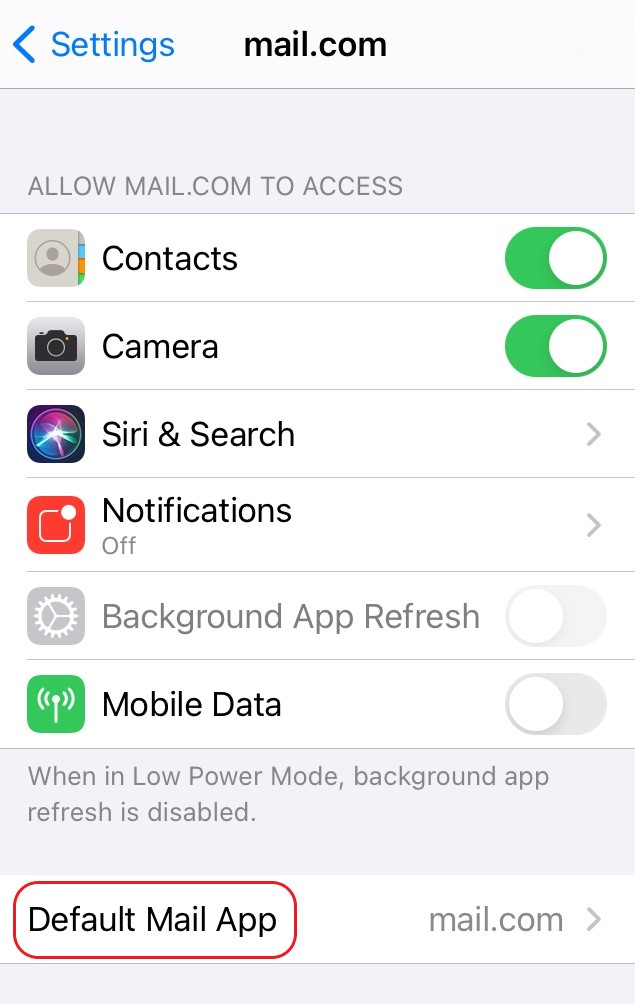
3. Tap mail.com to set it as the default. A checkmark appears next to it to confirm it’s now your default email app.
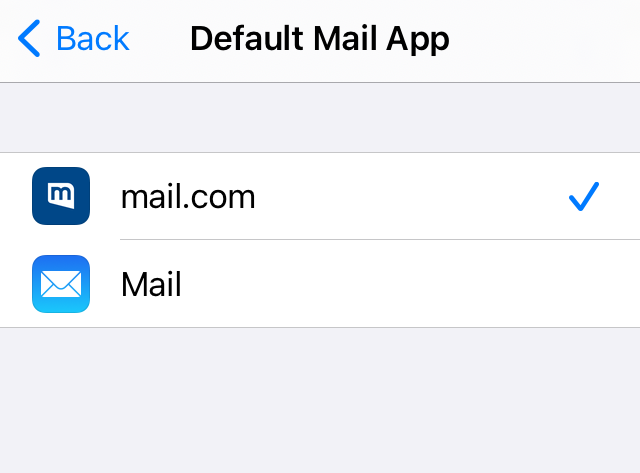
It’s that easy! And if for some reason you change your mind, you can simply repeat these steps, but select a different default mail app.
Still don’t have an account with us? You can already download the app and register there in a few short minutes! And the good news is, you can create a mail.com email address right in the app. Learn how here: Sign up for mail.com email right in our mobile app
This article first appeared on August 2,2021 and was updated on June 22, 2023.
Images: 1&1/Gettyimages
599 people found this article helpful.
Related articles