What is an email alias?

This means you have complete control over what the recipients of your emails can see – and can quickly and easily send personal and business emails from the same mailbox. When you use email aliases, you don’t have to switch between accounts (and memorize or save multiple passwords), and you can set the sender address that you use most often as your default address. mail.com lets you have up to 10 email addresses in a single account, and our extensive list of over 100 domains means that you can customize your alias addresses according to your personal and professional needs.
Why are alias email addresses useful?
Alias email addresses let you switch between sender addresses in a single account. This means you don’t need to register for a new email account if you want to send and receive email with a different email address. Instead, you can either use the address that you have chosen as your default or choose another sender address any time you send an email – so you can customize your emails for different areas of your life, professional and personal. Or if you get married and change your name, for example, you can create a new mail.com email address with your new name and set it as your default address in your existing account, but you don’t lose access to your stored emails and still receive emails sent to your old name.Other advantages of an alias address include:
- It only takes a few seconds to set up and switch between alias addresses in your mail.com account.
- You don’t have to log in and log out of multiple accounts when you want to check all your incoming mail.
- You can protect your identity by not having to give out an email address that includes your name.
- If you want a new email address, e.g. for professional purposes, you don’t have to go through the trouble of migrating your folders and contacts to a new account – just add an alias instead.
- You can have a separate address you can use for registrations, newsletters, etc. without having to open another email account.
- You can automatically have incoming messages to an alias sent to a specific folder (see below), making it easier to keep your inbox organized.
- You can delete an email alias you no longer need without having to delete your entire email account.
How does an alias address work?
You can log into your mail.com account using the email address you registered with or any of your alias addresses. All of the addresses you create for that account will share a single password; if you want to have separate passwords, you will have to create separate accounts.All incoming messages to any of your aliases will appear in your main inbox. If you would like them to be automatically separated, you can set up a filter rule that sends messages arriving to a certain address directly to its own folder under E-Mail Settings > Filter Rules > Create Personal Filter Rules:
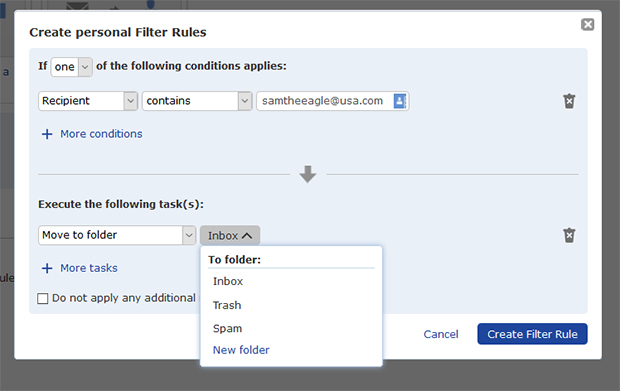
And sending an email from an alias address couldn’t be easier. When you are composing an email, your default sender address automatically appears in the “From” field. Simply click the dropdown menu to the right of the address to select a different sender for that message.
How do I create an alias email address?
To create an alias address, follow these simple steps:
- On your computer, sign in to your mail.com account.
- Go to Settings > Alias Addresses.
- Enter your desired username, choose one of more than 100 possible domains and click Create alias address.
- If you want to use this alias address as your default address, hover your cursor over the desired address under Created e-mail addresses and click on the wrench icon.
- Set your alias address as default and click OK.
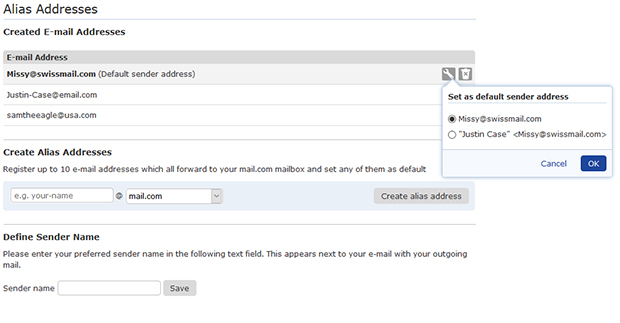
We hope you found this information helpful! Before you get started creating alias addresses, please give us some feedback below!
This article first appeared on April 29, 2021 and was updated on April 28, 2022.
Images: 1&1/Shutterstock
247 people found this article helpful.
Related articles